Backup vs Export in Color Designer PLUS: What’s the Difference and How to Manage Your Data
If you’re using Color Designer PLUS to run your paint department, you’ve likely come across the options to backup and export your data. While they may sound similar, these functions serve very different purposes — and knowing when to use which can save you time, headaches, and potential data loss.
In this post, we’ll break down the differences between Backup and Export, and walk you through how to access the Customer File Management area of the software to manage your files like a pro.
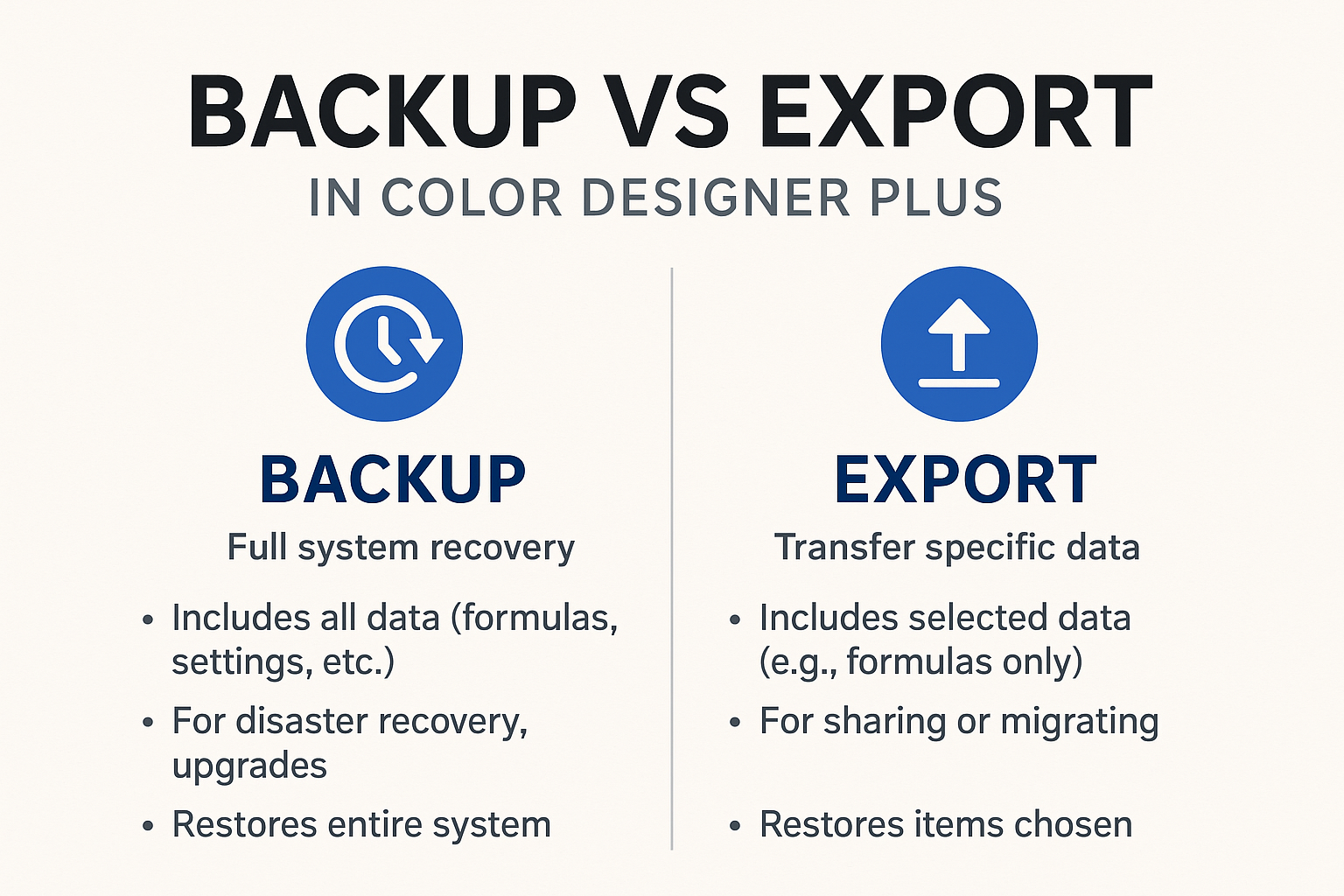
Backup vs Export: What’s the Real Difference?
Backup: Your Safety Net
A backup is like taking a full snapshot of your system — not just the formulas, but everything: software settings, machine calibration, user configurations, and more.
Use Backup when you:
- Are upgrading or reinstalling the software
- Want a full recovery point in case something goes wrong
- Need to protect all settings, formulas, and system data
What it includes:
- Formulas and colorant data
- Software preferences
- User permissions
- Calibration files
- Historical data (if applicable)
Restore Tip: Backups are designed to be restored via the software’s restore function. They return your system to the exact state it was in when the backup was created.
Export: Just the Essentials
Export is for moving or sharing select data, like color formulas, between systems or locations. It’s not meant to restore your entire environment, but it’s great for copying over specific data sets.
Use Export when you:
- Want to send formulas to another store
- Are setting up a new machine and only need the formula book
- Need to edit formulas in a readable format (if supported)
What it includes:
- Formula book(s)
- Color libraries
- Select configuration files (if chosen)
Important: Exported files are often more portable and readable but don’t include full system data. You can’t use them to fully restore a system.
How to Access the Customer File Management Area in Color Designer PLUS
Color Designer PLUS makes it easy to manage your backups, exports, and imports through its Customer File Management section. Here’s how to access it:
Step-by-Step: Accessing Customer File Management
- Open Color Designer PLUS
- Launch the software on your system.
- Mouse over the clipboard in the bottom left of the main screen. Select ‘Settings’ from the menu.
- System will ask for a password to access settings, use ‘1234’ unless you changed it.
- Go to the Menu
- Look for a tab labeled
Customer Files
- Look for a tab labeled
- Select “Customer Files”
- Choose Your Action
- Once inside, you’ll see options like:
- Backup – Create a full system snapshot
- Restore – Load a previous backup
- Export – Select and save formula books or configuration files
- Import – Load files exported from another system
- Once inside, you’ll see options like:
Pro Tip: Use descriptive filenames and dates when saving backups or exports so you can easily identify them later.
Best Practices
- Schedule regular backups — especially before software updates or hardware changes.
- Export formulas when setting up new dispensers or sharing with other locations.
- Keep backups offsite (external drive or secure cloud) in case of local hardware failure.
- Label files clearly (e.g.,
FullBackup_Store12_July2025.fbkorFormulaExport_KitchenColors.xml)
Final Thoughts
Knowing the difference between Backup and Export in Color Designer PLUS helps ensure that you’re managing your paint department’s data wisely. Whether you’re protecting your system from potential crashes or sharing formula sets between stores, using the right function at the right time makes all the difference.